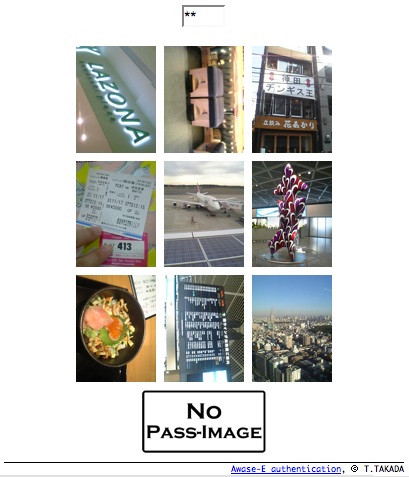A picture in the left is a screen snapshot of a verification screen in this prototype system. You can look at a detail of the system here.
- At first, you click a link named "Start Awase-E Authentication" in a bottom of this page.
-
Then, you look at an input form for a username.
In the system, you must type "awasee" in the form and click OK button. - After a while, a verification screen like below figure appears. A verification screen has nine pictures and "No pass-image" button. If the screen includes your pass-image, you have to select it as a response. If the screen does not include any of your pass-images, you have to push "No pass-image" button.
- In this prototype system, one authentication consists of four verifications. You have to respond a verification trial four times.
-
You can get an authentication result after you finish to respond a verification trial four time.
If you would like to try again, you should click "retry" button or reload button on a web browser.
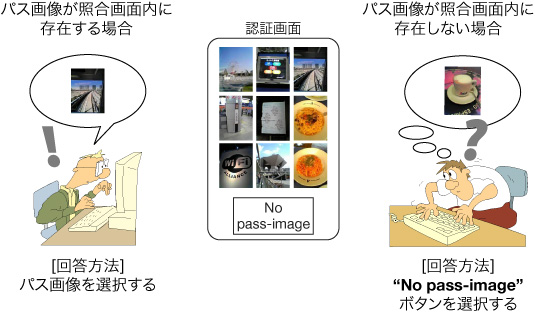
Following three pictures are pass-images in the prototype system.
If you find any of the three pictures in a verification screen,
you must select it as an answer by a mouse.

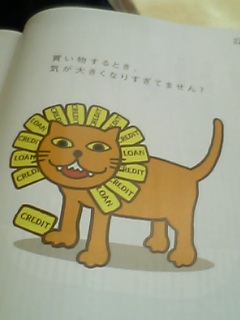

[Notice]
In this prototype system,
I had fixed above three pictures as pass-images of this prototype system.
It is for making a prototype system simple.
However, in an original system, a user firstly registers his/her own pictures to an authentication server.
A user, then, also has to set his/her pass-images from registered pictures.
The prototype system has been tested both web browsers:
I excuse but there is no guarantee of a proper work of the prototype system on another web browsers. Sorry for inconvenience.